Today I will share with you the most basic operations of operating videos in Python, including reading and playing videos and saving videos.
Read video
To capture video, you need to create a VideoCapture object. Its argument can be a device index or the name of a video file. Therefore, we have two ways to read video, namely reading video from the camera and reading video from the file.
Read video from camera
For devices with cameras, such as laptops with cameras, we can directly activate the computer’s camera and read the camera’s video stream.
import cv2 as cv
cap = cv.VideoCapture(0)
if not cap.isOpened():
print("Cannot open camera")
exit()
while True:
# Capture frame by frame
ret, frame = cap.read()
# If the frame is read correctly, ret is True
if not ret:
break
# Display the result frame
cv.imshow('frame', frame)
if cv.waitKey(1) == ord('q'):
break
# After all operations are completed, release the capturer
cap.release()
cv.destroyAllWindows()
Here I passed parameter 0 to the VideoCapture object, which represents the device index. The device index is the number that specifies which camera. Normally a camera would be connected (like in my case). So I simply pass 0. You can select a second camera by passing 1, and so on.
cap.isOpened() is used to determine whether video is captured.
cap.read() returns a Boolean value (True/False). It will be True if the frame was read correctly. So you can check the end of the video by checking this return value.
The cv.imshow method is used to display video frames. The principle of playing video is to play it frame by frame.
At the end, don’t forget to release the captive via cap.release().
Run this code and you will see a pop-up window playing the image from your computer’s camera in real time.
Play video from file
Same as capturing from camera, just change camera index with video file name.
In addition, when displaying a video, you can control the video playback speed through cv.waitKey(). If the setting is too small, the video will be very fast, equivalent to double-speed playback; if it is too large, the video will become very slow, equivalent to delayed playback. Normally 25 milliseconds is fine.
import cv2 as cv
cap = cv.VideoCapture('video.mp4')
while cap.isOpened():
ret, frame = cap.read()
# If the frame is read correctly, ret is True
if not ret:
break
cv.imshow('frame', frame)
if cv.waitKey(1) == ord('q'):
break
cap.release()
cv.destroyAllWindows()
Run this code and you will see a pop-up window playing the video file you selected.
Save video
Reading the video from the camera, we can save the video locally. We capture a video and process it frame by frame. If we want to save this video, it’s very simple, just use cv.VideoWriter().
cv.VideoWriter() has 5 parameters:
- Parameter 1: Output file name, for example: output.mp4.
- Parameter 2: FourCC code, FourCC is a 4-byte code used to specify the video codec.
- Parameter 3: The number of frame rates.
- Parameter 4: Frame size.
- Parameter 5: Color flag. If True, normal color output, otherwise gray image output.
Regarding the comparison between FourCC and video formats, I have listed some common formats:
cv2.VideoWriter_fourcc(‘P’,’I’,’M’,’1′) = MPEG-1 codec cv2.VideoWriter_fourcc(‘M’,’J’,’P’,’G’) = motion-jpeg codec –> mp4v cv2.VideoWriter_fourcc(‘M’, ‘P’, ‘4’, ‘2’) = MPEG-4.2 codec cv2.VideoWriter_fourcc(‘D’, ‘I’, ‘V’, ‘3’) = MPEG-4.3 codec cv2.VideoWriter_fourcc(‘D’, ‘I’, ‘V’, ‘X’) = MPEG-4 codec –> avi cv2.VideoWriter_fourcc(‘U’, ‘2’, ‘6’, ‘ 3’) = H263 codec cv2.VideoWriter_fourcc(‘I’, ‘2’, ‘6’, ‘3’) = H263I codec cv2.VideoWriter_fourcc(‘F’, ‘L’, ‘V’, ‘1’) = FLV1 codec
Code to save video:
import cv2 as cv
cap = cv.VideoCapture(0)
# Define codecs and create VideoWriter objects
fourcc = cv.VideoWriter_fourcc(*'MJPG')
out = cv.VideoWriter('output.mp4', fourcc, 20.0, (640, 480))
while cap.isOpened():
ret, frame = cap.read()
if not ret:
break
frame = cv.flip(frame, 1)
#Write flipped frame
out.write(frame)
cv.imshow('frame', frame)
if cv.waitKey(1) == ord('q'):
break
# Release everything when done
cap.release()
out.release()
cv.destroyAllWindows()
Run this code and you will find an output.mp4 video file in the code directory.
In the above code snippets, if you want to exit the video operation, just hit q on the keyboard. *
Summary
The above is what I will introduce today. It is relatively simple to use python-opencv to operate videos. Of course, you can also perform some processing on the video when reading or saving the video. We will introduce this in a subsequent article.
———————————END——————- ——–
Digression
In the current era of big data, how can one keep up with the times without mastering a programming language? Python, the hottest programming language at the moment, has a bright future! If you also want to keep up with the times and improve yourself, please take a look.

Interested friends will receive a complete set of Python learning materials, including interview questions, resume information, etc. See below for details.

CSDN gift package:The most complete “Python learning materials” on the Internet are given away for free! (Safe link, click with confidence)
1. Learning routes in all directions of Python
The technical points in all directions of Python have been compiled to form a summary of knowledge points in various fields. Its usefulness is that you can find corresponding learning resources according to the following knowledge points to ensure that you learn more comprehensively.


2. Essential development tools for Python
The tools have been organized for you, and you can get started directly after installation! 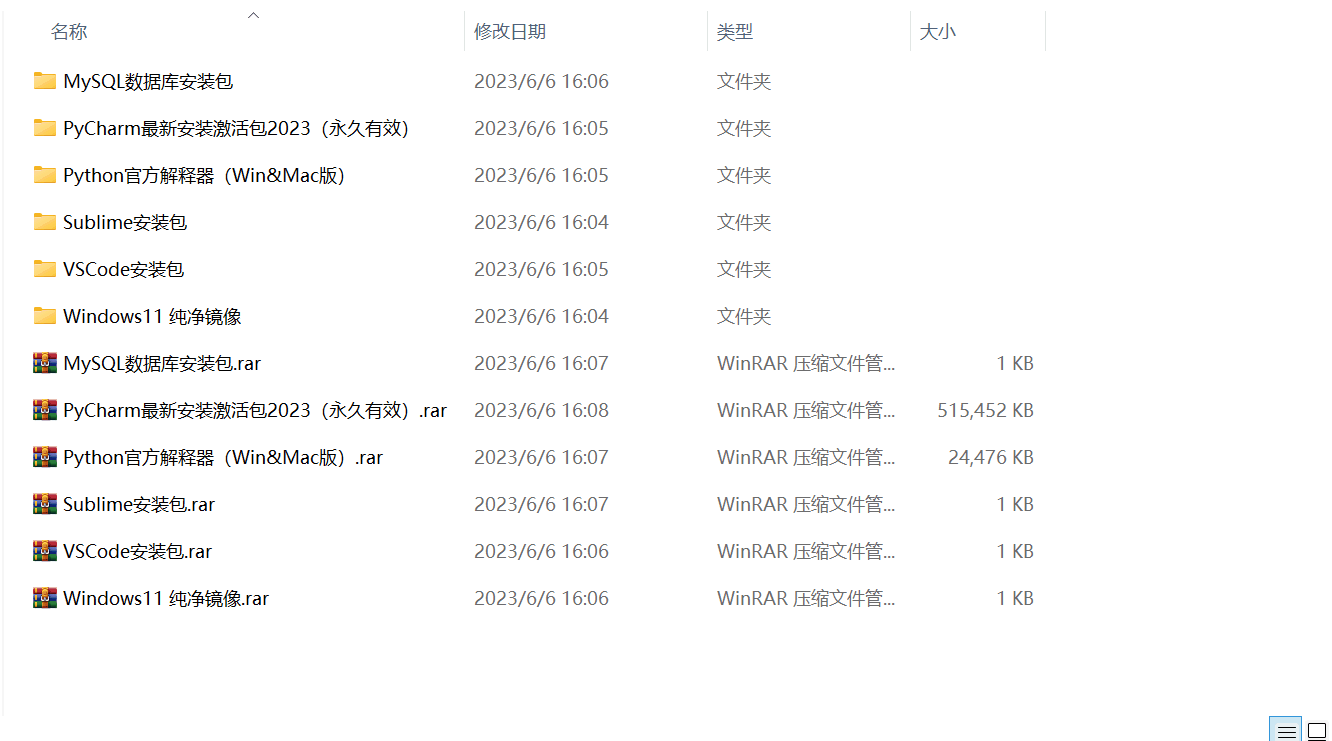
3. Latest Python study notes
When I learn a certain basic and have my own understanding ability, I will read some books or handwritten notes compiled by my seniors. These notes record their understanding of some technical points in detail. These understandings are relatively unique and can be learned. to a different way of thinking.

4. Python video collection
Watch a comprehensive zero-based learning video. Watching videos is the fastest and most effective way to learn. It is easy to get started by following the teacher’s ideas in the video, from basic to in-depth.

5. Practical cases
What you learn on paper is ultimately shallow. You must learn to type along with the video and practice it in order to apply what you have learned into practice. At this time, you can learn from some practical cases.

6. Interview Guide


Resume template

CSDN gift package:The most complete “Python learning materials” on the Internet are given away for free! (Safe link, click with confidence)
If there is any infringement, please contact us for deletion.