1. Use element-plus table for scrolling:
Needs that can be met: The table scrolls vertically line by line, similar to a revolving lantern.
Unsatisfied needs: The table is paginated and scrolls vertically, which has the effect of turning pages.
Code:
<template>
<el-table
:data="tableData"
:show-overflow-tooltip="true"
class="alarmTable"
>
<el-table-column
type="index"
width="134"
align="center"
label="serial number">
<template #default="scope">
<span class="text">{<!-- -->{<!-- -->(scope.$index + 1) + (currentPage-1)*(pageSize)}}</span>
</template>
</el-table-column>
<el-table-column prop="name" label="name" align="left">
<template #default="scope">
<span class="name-text">{<!-- -->{<!-- -->scope.row.name}}</span>
</template>
</el-table-column>
<el-table-column prop="money" label="Money" align="center" />
</el-table>
</template>
<script lang="ts">
import {<!-- --> defineComponent, onMounted, reactive, ref, toRefs, nextTick, onUnmounted } from 'vue'
export default defineComponent({<!-- -->
name: 'rank',
setup () {<!-- -->
//Data type of table
interface tableType {<!-- -->
name: string;
money: number;
}
const data = reactive({<!-- -->
tableData: [] as Array<tableType>, // table data
currentPage: 1, // Currently displayed page number
pageSize: 6, //How many pieces of data are displayed on one page of the current table?
tableDom: {<!-- -->} as HTMLElement, // DOM of table content
})
let timeInterval: NodeJS.Timer // timer object
let tableScroll = ref(true) // Whether scrolling is required
onMounted(() => {<!-- -->
//Initialize table data
list()
scrollTable()
})
onUnmounted(()=> {<!-- -->
clearInterval(timeInterval)
})
//Initialize table data
const list = () => {<!-- -->
let arr:Array<tableType> = []
for(let i = 0; i < 28; i + + ) {<!-- -->
let randomData = Math.floor(Math.random() * 100)
let obj = {<!-- -->
name: 'name' + randomData,
money: randomData
}
arr.push(obj)
}
data.tableData = arr
}
\t
//Table data scrolling
const scrollTable = () => {<!-- -->
nextTick(() => {<!-- -->
// Get the dom of the current table content
let table = document.getElementsByClassName('alarmTable')[0]
data.tableDom = (table.getElementsByClassName('el-scrollbar__wrap')[0])! as HTMLElement
// Put the mouse on the table content to pause scrolling
data.tableDom.addEventListener('mouseover', () => {<!-- -->
tableScroll.value = false
})
// Move the mouse out of the table content and continue scrolling
data.tableDom.addEventListener('mouseout', () => {<!-- -->
tableScroll.value = true
})
//
timeInterval = setInterval(() => {<!-- -->
if (tableScroll.value) {<!-- -->
//The distance each time the content is scrolled
data.tableDom.scrollTop + = 1
if (data.tableDom.clientHeight + data.tableDom.scrollTop == data.tableDom.scrollHeight) {<!-- -->
data.tableDom.scrollTop = 0
}
}
}, 10)
})
}
return {<!-- -->
...toRefs(data)
}
}
})
</script>
<style lang="scss" scoped>
.alarmTable {<!-- -->
margin-top: 40px;
height: 623px;
overflow: hidden;
scroll-behavior: smooth;
}
</style>
<style lang="scss">
.el-table, .el-table::before,
.el-table--border .el-table__inner-wrapper::after, .el-table--border::after, .el-table--border::before, .el-table__inner-wrapper::before {< !-- -->
background: transparent!important;
}
.el-table th, .el-table__cell>.cell {<!-- -->
height: 88px;
padding: 0;
font-size: 28px;
font-weight: 400;
color: #FFFFFF;
line-height: 88px!important;
}
.el-table thead {<!-- -->
font-size: 28px;
font-weight: 600;
color: #fff!important;
}
.el-table tr{<!-- -->
background: transparent!important;
& amp;:nth-child(2n) {<!-- -->
background: rgba(49, 250, 233, 0.1)!important;
}
}
.el-table th.el-table__cell {<!-- -->
height: 88px;
padding: 0;
background: rgba(237, 250, 49, 0.1)!important;
}
.el-table tr:hover>td {<!-- -->
cursor: pointer;
background-color: rgba(0,148,255,0.3) !important;
}
.el-table td.el-table__cell, .el-table th.el-table__cell.is-leaf {<!-- -->
border-bottom: none!important;
}
</style>
Effect:
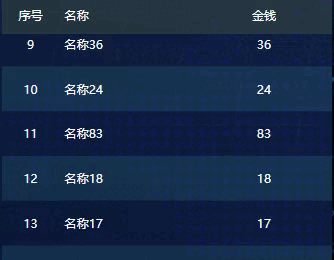
2. Use Swiper to scroll:
1. Document description: https://swiperjs.com/vue
2. Download swiper instructions:Introducing
Autoplayinto the higher version (10.0.2) will report an error, so I downloaded the7.4.1version (npm install [email protected]code>)If version 7.4.1 is not easy to use, you can refer to this article: https://blog.csdn.net/qq_36131788/article/details/121083045
3. After successfully installing swiper, introduce css in the main.ts file:import swiper/css’
Code:
<template>
<div class="swiper-components">
<div class="thead">
<div v-for="(item,index) in theadData" :key="index" class="thead-tr">{<!-- -->{<!-- --> item }}</ div>
</div>
<swiper
:slides-per-view="1"
:autoplay="{ delay: 2000, disableOnInteraction: false }"
:direction="'vertical'"
:scrollbar="{ draggable: false }"
:loop="true"
:modules="modules"
class="swiper-content"
>
<swiper-slide v-for="(item, index) in tableData" :key="index">
<div class="swiper-item" v-for="(subItem, subIndex) in item" :key="subIndex">
<div class="swiper-td">{<!-- -->{<!-- --> subItem.index }}</div>
<div class="swiper-td">{<!-- -->{<!-- --> subItem.name }}</div>
<div class="swiper-td">{<!-- -->{<!-- --> subItem.money }}</div>
</div>
</swiper-slide>
</swiper>
</div>
</template>
<script lang="ts">
import {<!-- --> defineComponent, onMounted, reactive, toRefs } from 'vue'
//Introduce swiper core and required modules
import {<!-- -->Autoplay} from 'swiper'
//Introduce the components required by swiper
import {<!-- --> Swiper, SwiperSlide } from 'swiper/vue'
export default defineComponent({<!-- -->
name: 'SwiperComponents',
components: {<!-- -->
Swiper,
SwiperSlide
},
setup () {<!-- -->
//Data type of table
interface tableType {<!-- -->
index: number | string;
name: string;
money: number;
}
const data = reactive({<!-- -->
tableData: [] as Array<tableType>[], // Data required for the list
modules: [Autoplay], // This is the key point of automatic playback. Without this, automatic playback cannot be performed!
slidesCount: 6, //The number of data for each slide
theadData: ['serial number', 'name', 'money'] // Table header
})
onMounted(() => {<!-- -->
init()
})
//Data initialization
const init = () => {<!-- -->
//First get the requested data
let arr = []
for (let i = 0; i < 30; i + + ) {<!-- -->
const obj = {<!-- -->
index: i + 1,
name: '987654',
money: Math.floor(Math.random() * 100)
}
arr.push(obj)
}
// Process data according to the number to be displayed on a page
for (let i = 0; i < arr.length; i + = data.slidesCount) {<!-- -->
let obj = arr.slice(i, i + data.slidesCount)
data.tableData.push(obj)
}
}
return {<!-- -->
...toRefs(data)
}
}
})
</script>
<style lang="scss" scoped>
.swiper-components {<!-- -->
margin-top: 40px;
.thead {<!-- -->
display: flex;
justify-content: space-between;
background: rgba(49,150,250,0.1);
padding: 24px 40px 24px 34px;
& amp;-tr {<!-- -->
font-size: 28px;
font-weight: 600;
color: #FFFFFF;
line-height: 40px;
}
}
.swiper-content {<!-- -->
height: 528px;
.swiper-item {<!-- -->
display: flex;
justify-content: space-between;
& amp;:nth-child(2n) {<!-- -->
background: rgba(49,150,250,0.1);
}
}
.swiper-td {<!-- -->
padding: 24px 0;
font-size: 28px;
font-weight: 400;
color: #FFFFFF;
line-height: 40px;
& amp;:first-child {<!-- -->
width: 134px;
text-align: center;
}
& amp;:last-child {<!-- -->
width: 140px;
margin-right: 40px;
text-align: center;
}
}
}
}
</style>
Effect:

3. Use Swiper to click left and right to turn pages (the style should be adjusted according to actual needs):
<template>
<swiper-slide v-for="(item, index) in 10" :key="index" class="swiper-single">
<div class="video-single">
<div class="video-content">
<video
controls
controlslist="nodownload noplaybackrate"
disablePictureInPicture="true"
disableRemotePlayback="true"
src="//i2.wp.com/www.runoob.com/try/demo_source/movie.mp4"></video>
</div>
<div class="video-name">Video{<!-- -->{<!-- --> index }}</div>
</div>
</swiper-slide>
</template>
<script lang="ts">
import {<!-- --> defineComponent, toRefs } from 'vue'
//Introduce the components required by swiper
import {<!-- --> Swiper, SwiperSlide } from 'swiper/vue'
import {<!-- --> Pagination, Navigation } from 'swiper'
export default defineComponent({<!-- -->
name: 'VideoDialog',
components: {<!-- -->
Swiper,
SwiperSlide
},
setup () {<!-- -->
const data = reactive({<!-- -->
modules: [Pagination, Navigation]
})
return {<!-- -->
...toRefs(data)
}
}
})
</script>
<style lang="scss">
.swiper-button-prev, .swiper-button-next {<!-- -->
cursor: pointer;
z-index: 200;
position: absolute;
bottom: 0;
left: 50%;
transform: translateX(-50%);
display: inline-block;
width: 59px;
height: 59px;
background: rgba(49,150,250,0.1);
border-radius: 3px;
border: 2px solid #3196FA;
}
.swiper-button-prev {<!-- -->
& amp;::after {<!-- -->
content: '';
position: absolute;
z-index: 5;
top: 10px;
left: 4px;
display: inline-block;
width: 12px;
border-right: 18px solid #3196fa;
border-left: 0 solid transparent;
border-top: 18px solid transparent;
border-bottom: 18px solid transparent;
}
& amp;::before {<!-- -->
content: '';
position: absolute;
z-index: 6;
top: 10px;
left: 8px;
display: inline-block;
width: 12px;
border-right: 18px solid #1c4577;
border-left: 0 solid transparent;
border-top: 18px solid transparent;
border-bottom: 18px solid transparent;
}
}
.swiper-button-next {<!-- -->
margin-left: 154px;
& amp;::after {<!-- -->
content: '';
position: absolute;
z-index: 5;
top: 10px;
right: 4px;
display: inline-block;
width: 12px;
border-left: 18px solid #3196fa;
border-right: 0 solid transparent;
border-top: 18px solid transparent;
border-bottom: 18px solid transparent;
}
& amp;::before {<!-- -->
content: '';
position: absolute;
z-index: 6;
top: 10px;
right: 8px;
display: inline-block;
width: 12px;
border-left: 18px solid #1c4577;
border-right: 0 solid transparent;
border-top: 18px solid transparent;
border-bottom: 18px solid transparent;
}
}
.swiper-pagination{<!-- -->
z-index: 200;
position: absolute;
bottom: 23px;
left: 630px;
width: 95px;
white-space: nowrap;
font-size: 24px;
font-weight: 400;
color: #CCCCCC;
line-height: 14px;
}
.swiper-pagination-current {<!-- -->
color: #3196FA;
}
</style>
Effect:
