npm is a js package manager. Through npm we can manage OpenHarmony third-party libraries.
Here we take the eTS component as an example
Create local component
IDE: DevEco Studio 3.0.0.900
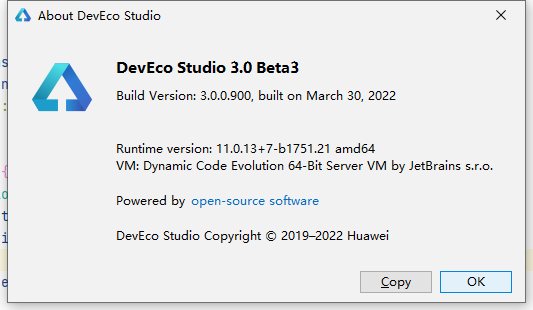 [OpenHarmony application development] How to publish application third-party libraries on Gitee_Third-party libraries](http://i2.wp.com/img-blog.csdnimg.cn/img_convert/c46633dc1fb05ced3e54d6c941255097.png)
First we create a new project
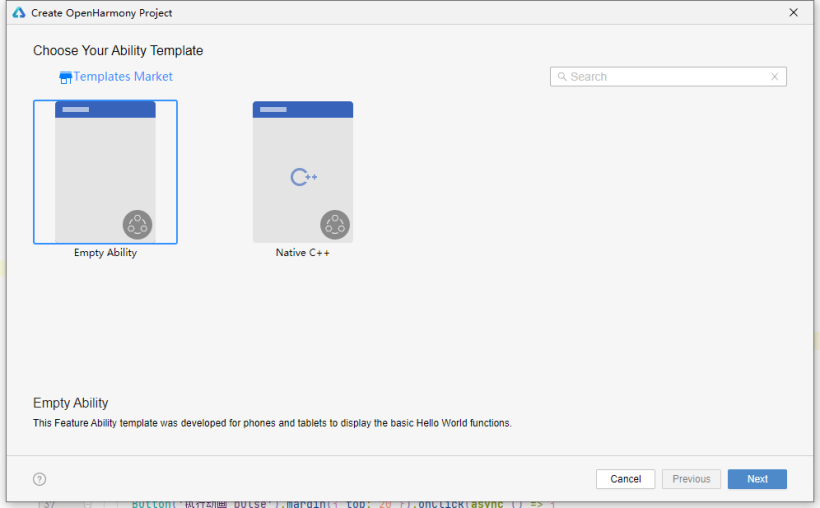 [OpenHarmony application development] How to publish application third-party libraries on Gitee_Third-party libraries_02](http://i2.wp.com/img-blog.csdnimg.cn/img_convert/bc627619118d92a60407279f7a30e56e.png)
Select API 8, eTS
 [OpenHarmony application development] How to publish third-party application libraries on Gitee_ide_03](http://i2.wp.com/img-blog.csdnimg.cn/img_convert/d33c9201d0df3800afda39e01b1c9c3a.png)
Wait for project to be completed
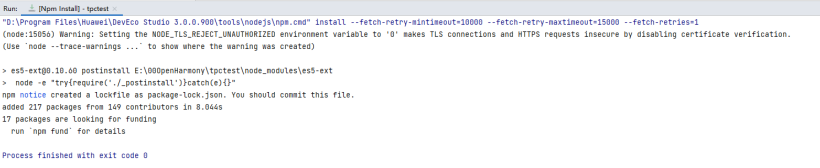 [OpenHarmony application development] How to publish application third-party libraries on Gitee_Third-party libraries_04](http://i2.wp.com/img-blog.csdnimg.cn/img_convert/d44d0573c94842b26585ef36317d51eb.png)
We can see that there is a package.json file in the entry directory. Our third-party libraries will be installed under the entry using the npm command.
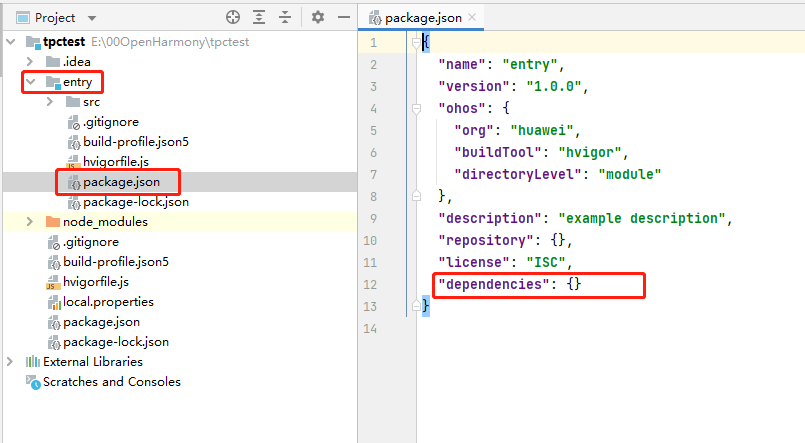 [OpenHarmony application development] How to publish third-party application libraries on Gitee_Gitee_05](http://i2.wp.com/img-blog.csdnimg.cn/img_convert/be7290a7cb8a262fff83230222e0a8e5.png)
Next we have to create our own third-party component. Let’s create a new module.
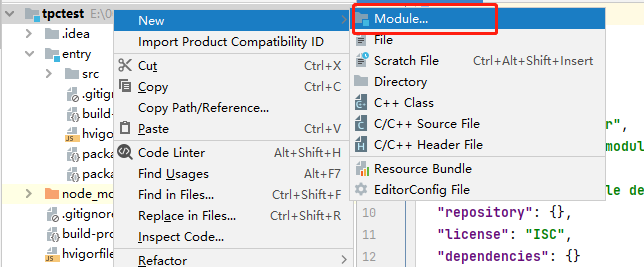 [OpenHarmony application development] How to publish third-party application libraries on Gitee_ide_06](http://i2.wp.com/img-blog.csdnimg.cn/img_convert/fddd67be799a2c56074e29fde4117dbc.png)
Select Ohos Library
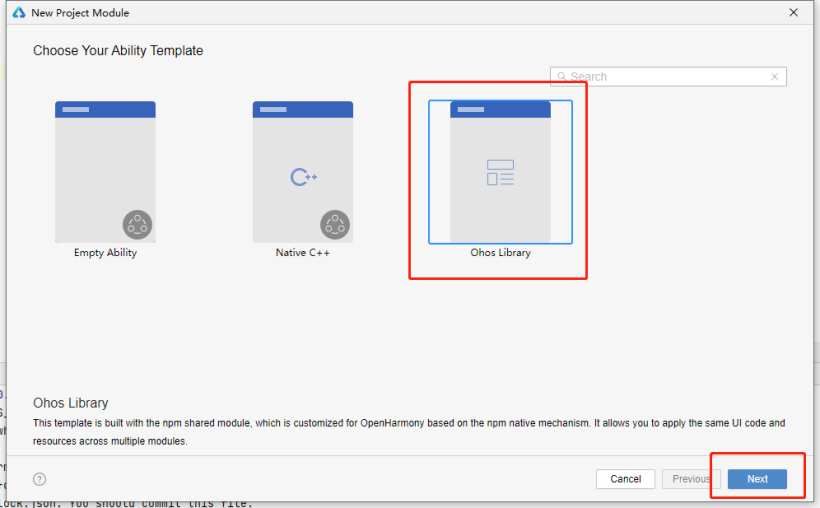 [OpenHarmony application development] How to publish third-party application libraries on Gitee_Gitee_07](http://i2.wp.com/img-blog.csdnimg.cn/img_convert/3ec2404f174b24de8a380072e915202b.png)
Give the module a name, here I will call it test, select eTS, Finish
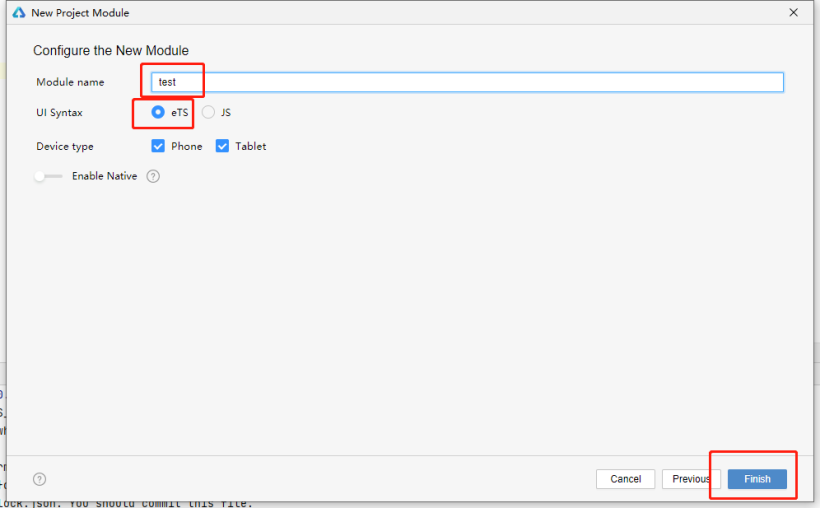 [OpenHarmony application development] How to publish third-party application libraries on Gitee_Gitee_08](http://i2.wp.com/img-blog.csdnimg.cn/img_convert/7097803f770f1e3dc478a7f95d42a14b.png)
We can see that there is an index.ets file under the new module to export our components.
 [OpenHarmony application development] How to publish third-party application libraries on Gitee_Gitee_09](http://i2.wp.com/img-blog.csdnimg.cn/img_convert/61c0607c2b381ce9a455392d41655354.png)
Here I re-wrote the MainPage.ets component. The component can be previewed using Previewer.
@Entry<br>@Component<br>export struct MainPage {<!-- --><br> build() {<!-- --><br> Column().height(100).width(100).backgroundColor(Color.Blue)<br> }<br>}
Our component is a 100X100 blue block
 [OpenHarmony application development] How to publish application third-party libraries on Gitee_Third-party libraries_10](http://i2.wp.com/img-blog.csdnimg.cn/img_convert/02e5c3b7cb96fd3a4e93d6ae9e9c8852.png)
How to use our local component? We are in the file ??entry/src/main/ets/MainAbility/pages/index.ets?
import { MainPage } from '../../../../../../test/index'<br><br>// You can also use import { MainPage } from 'test/index'<br>// It can also be previewed normally, but an error will be reported. It is recommended to use relative paths.<br><br>@Entry<br>@Component<br>struct Index {<!-- --><br> build() {<!-- --><br> Row() {<!-- --><br> //our component<br> MainPage()<br> }<br> .height('100%')<br> }<br>}
Look at the effect, the component can be used normally
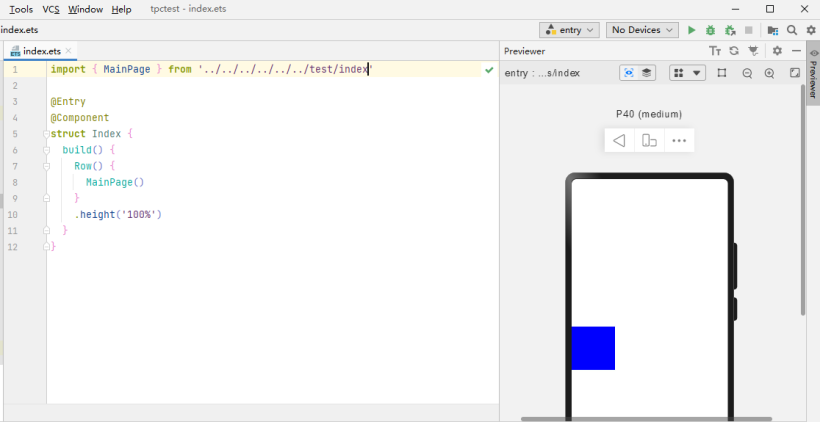 [OpenHarmony application development] How to publish third-party application libraries on Gitee_ide_11](http://i2.wp.com/img-blog.csdnimg.cn/img_convert/b69a7c195e28d1b38b14866450bf8dd4.png)
The next step is to publish this component.
Create Gitee project
Log in to our Gitee and create a new warehouse to publish our components
 [OpenHarmony application development] How to publish third-party application libraries on Gitee_OpenHarmony_12](http://i2.wp.com/img-blog.csdnimg.cn/img_convert/690d726f004cf3c6c385069359d8503b.png)
Initialize warehouse
No need to add .gitignore, please delete it if added
 [OpenHarmony application development] How to publish third-party application libraries on Gitee_Gitee_13](http://i2.wp.com/img-blog.csdnimg.cn/img_convert/4254a024178f8ed0bd739299ed155ee8.png)
Add README file
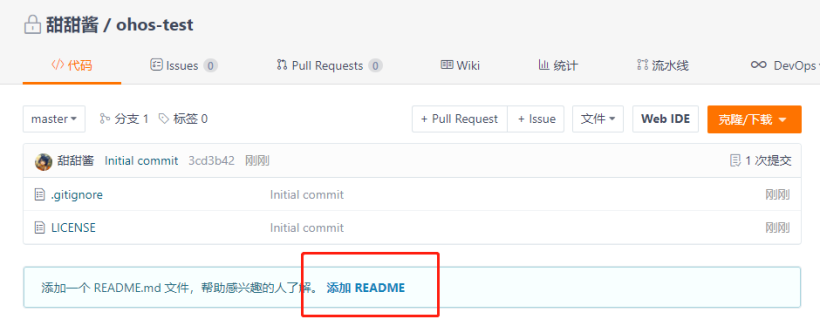 [OpenHarmony application development] How to publish third-party application libraries on Gitee_OpenHarmony_14](http://i2.wp.com/img-blog.csdnimg.cn/img_convert/6464b763e3577821a4b4f34ea045126c.png)
The initial warehouses are all private, we need to enter the management page
 [OpenHarmony application development] How to publish third-party application libraries on Gitee_Gitee_15](http://i2.wp.com/img-blog.csdnimg.cn/img_convert/a1b3d0acf5c2e477425ab17c1e91a97e.png)
Make the repository open source
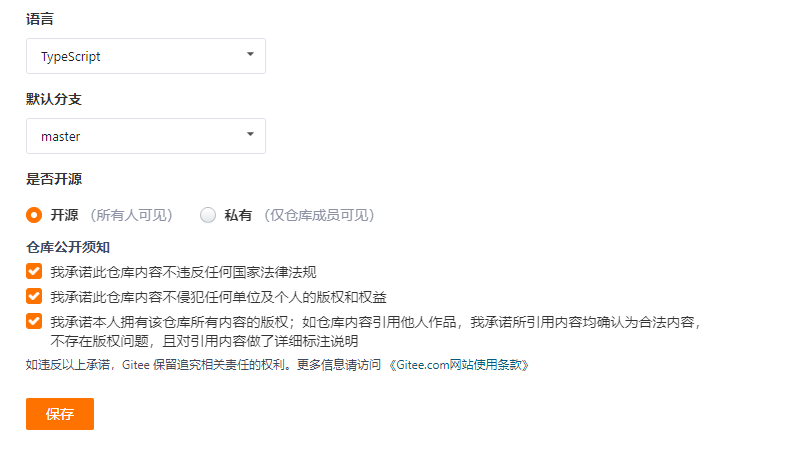 [OpenHarmony application development] How to publish application third-party libraries on Gitee_Third-party libraries_16](http://i2.wp.com/img-blog.csdnimg.cn/img_convert/bb5eb8aa08c7e7097ec68afb5ee00c61.png)
Get the warehouse address, my address here is https://gitee.com/hytyj_hamstermie/ohos-test.git
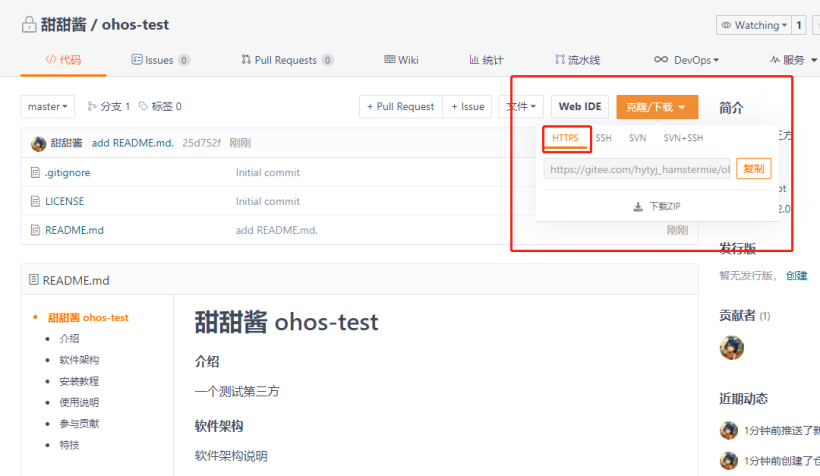 [OpenHarmony application development] How to publish third-party application libraries on Gitee_Gitee_17](http://i2.wp.com/img-blog.csdnimg.cn/img_convert/1992d66ee6761f3ea780155c53e8be0d.png)
Publish components to Gitee
Go into our test modules directory, this is what we need to publish
 [OpenHarmony application development] How to publish application third-party libraries on Gitee_Third-party libraries_18](http://i2.wp.com/img-blog.csdnimg.cn/img_convert/bbb9d438cd3d5749c23ebb43d1e986dc.png)
We first need to modify our package.json
{<!-- --><br> "name": "@ohos/test",<br> #Add author<br> "author": "talkweb_tiantianjiang",<br> # You can modify the description yourself<br> "description": "a npm package which contains arkUI2.0 page",<br> "ohos": {<!-- --><br> "org": ""<br> },<br> # This is the first version so it is 1.0.0<br> "version": "1.0.0",<br> "main": "index.ets",<br> "types": "",<br> # Here is our Gitee library address<br> "repository": {<br> "type": "git",<br> "url": "https://gitee.com/hytyj_hamstermie/ohos-test.git"<br> },<br> #The license remains consistent with the Gitee library<br> "license": "Apache License 2.0",<br> "dependencies": {}<br>}
Next, we create a new git warehouse directly in this directory.
Recommend Git Bash and TortoiseGit
TortoiseGit is really convenient
Right click Git Bash Here
Excuting an order
$ git init
Associated with gitee warehouse
$ git remote add origin https://gitee.com/hytyj_hamstermie/ohos-test.git
Add all files to cache
$ git add .
Forcefully pull the master branch of the remote warehouse for the first time
$ git pull origin master --allow-unrelated-histories
Submit our code to the cache
$ git commit -m 'First version submission'
You can see that we have a master branch locally
$ git branch<br>* master
Publish our code to the master branch of the gitee repository
$ git push origin master
 [OpenHarmony application development] How to publish third-party application libraries on Gitee_OpenHarmony_19](http://i2.wp.com/img-blog.csdnimg.cn/img_convert/5f9a048af47ffeeb89513256ce118660.png)
NPM local installation component
Please do not add third-party libraries in DevEco IDE
Enter the project entry directory from the command line and execute the npm command
npm install git + https://gitee.com/hytyj_hamstermie/ohos-test.git
 [OpenHarmony application development] How to publish third-party application libraries on Gitee_OpenHarmony_20](http://i2.wp.com/img-blog.csdnimg.cn/img_convert/61aaaeb6144a1e169e8746dc7c30e606.png)
You can see the changes in the IDE by clicking ??Sync Now??
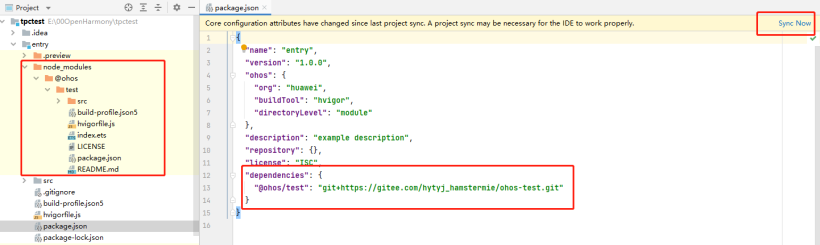 [OpenHarmony application development] How to publish application third-party libraries on Gitee_Third-party libraries_21](http://i2.wp.com/img-blog.csdnimg.cn/img_convert/cf10121fcc36c9205d72a968a08fb61d.png)
We modify the reference path of the component in the ??entry/src/main/ets/MainAbility/pages/index.ets?? file
import { MainPage } from '@ohos/test'<br><br>@Entry<br>@Component<br>struct Index {<!-- --><br> build() {<!-- --><br> Row() {<!-- --><br> MainPage()<br> }<br> .height('100%')<br> }<br>}
Restart the previewer to see that the component is ready for use.
There is a problem with the new IDE. If it cannot be displayed or the updated content cannot be seen:
1. After deleting the .preview folder, restart previewer
2. Restart the IDE
 [OpenHarmony application development] How to publish third-party application libraries on Gitee_Gitee_22](http://i2.wp.com/img-blog.csdnimg.cn/img_convert/f482ad48e5290637760ea39b95d08510.png)
Component version management
To show here, I first create two version branches.
- 1.0.0
- 1.0.1
# Create and switch branch 1.0.0<br>$ git checkout -b 1.0.0<br># Submit the 1.0.0 branch<br>$ git push origin 1.0.0<br><br># Create and switch branch 1.0.1<br>$ git checkout -b 1.0.1
We modify the content under branch 1.0.1
??package.json??
{<!-- --><br> ...<br> "version": "1.0.1",<br> ...<br> <br>}
??entry/src/main/ets/MainAbility/pages/index.ets??
Change the square to red 400X400
@Entry<br>@Component<br>export struct MainPage {<!-- --><br> build() {<!-- --><br> Column().height(400).width(400).backgroundColor(Color.Red)<br> }<br>}
commit branch
$ git commit -am "Version 1.0.1"<br>$ git push origin 1.0.1
Two branches can be seen on Gitee
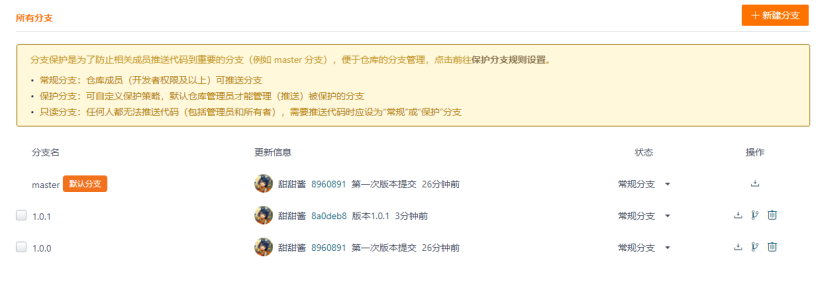 [OpenHarmony application development] How to publish third-party application libraries on Gitee_OpenHarmony_23](http://i2.wp.com/img-blog.csdnimg.cn/img_convert/451764cebc82bb3ecf64db16339fb5f5.png)
Next we install the components of version 1.0.1
npm install git + https://gitee.com/hytyj_hamstermie/ohos-test.git#1.0.1
 [OpenHarmony application development] How to publish third-party application libraries on Gitee_Gitee_24](http://i2.wp.com/img-blog.csdnimg.cn/img_convert/e47c8a13c18d12eebd9d042f6a636ff8.png)
Delete the .preview file and restart previewer
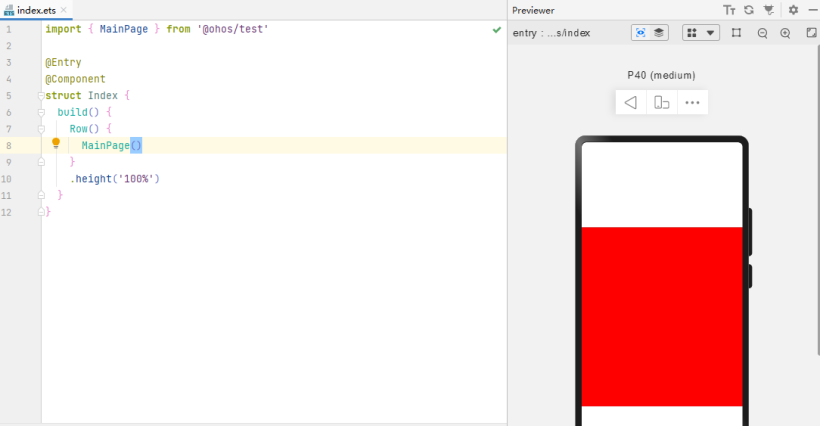 [OpenHarmony application development] How to publish third-party application libraries on Gitee_OpenHarmony_25](http://i2.wp.com/img-blog.csdnimg.cn/img_convert/c6030829570ac4caf9f585e02b6c5671.png)