1. Introduction to Requests
First, let’s take a look at the official introduction of Requests:
Requests is an elegant and simple HTTP library for Python, built for human beings.
Translated: Requests is an elegant and simple Python HTTP library written for humans. This introduction is very straightforward, let us first feel the power of Requests.
import requests
# send request
response = requests.get(url="http://www.baidu.com/s", params={'wd':'python'})
# Process the response
print(response.status_code)
#return
200
If this request is implemented using urllib, the code is as follows:
import urllib.parse
import urllib.request
url = "http://www.baidu.com/s"
params = urllib.parse.urlencode({'wd':'python'})
# send request
response = urllib.request.urlopen('?'.join([url, params]))
# Process the response
print(response.getcode())
#return
200
It can be seen from the senses that using urllib will be more complicated in terms of URLs, parameters, etc. This is just the tip of the iceberg. In actual use, Requests surpasses urllib in many aspects. Its reputation is not in vain, and you will feel it in the following study.
2. Introduction to unittest
Speaking of Python’s unit testing framework, the first thing that comes to mind for friends who have been exposed to Python must be unittest. Indeed, as Python’s standard library, it is excellent and widely used in various projects. But you know what? In fact, among many Python projects, there are far more mainstream unit testing frameworks than this one.
This series of articles will introduce you to the currently popular Python unit testing frameworks, talk about their functions and features, and compare their similarities and differences, so that you can weigh the pros and cons and choose the best one when facing different scenarios and needs. Unit testing framework.
三、Python3 + requests + unittest
First of all, we can think about the process of interface testing
Second, choose the right framework
After the process was clear, we needed to choose a suitable framework, so we chose the Python3 + requests + unittest framework
The Requests module sends http network requests. The request types mainly include post, get, PUT, DELETE, and HEAD.
python + unittest unit test framework composition, and test report generation (HTMLTestRunner)
The detailed explanation of the framework will not be described here. Please refer to requests.
unittest reference click to view
Based on the above, let’s build our framework step by step. In this process, we need to separate business and data so that we can be flexible and achieve the purpose of writing the framework. Next, let’s divide the structure.
Our structure is like this

data: stores data documents used for automated testing
log: stores the generated log files
base: stores public methods
report: stores the generated automated test report
testcase: stores test scripts
Next, the development of public methods
Now that the overall structure has been divided, it’s time to fill in the entire framework step by step. Let’s first take a look at the public classes or functions in the Base file. This is mainly used for subsequent calls to test cases. All public and immutable data are It can be placed here and is easy to maintain.
The configuration document is as follows
[DATABASE] data_address = ./data/ report_address = ./report/ [HTTP] base_url = http://xxx.xx
Want to know how to get or write the corresponding data from the configuration file? Then keep reading
import os
import configparser
# Get the current py file address
proDir = os.path.split(os.path.realpath(__file__))[0]
# Combine config file address
configPath = os.path.join(proDir,"config.ini")
class ReadConfig:
def __init__(self):
#Get the configuration file under the current path
self.cf = configparser.ConfigParser()
self.cf.read(configPath)
def get_config(self,field,key):
#Get the key value in the configuration file
result = self.cf.get(field,key)
return result
def set_config(self,field,key,value):
#Write configuration information to the configuration file
fb = open(configPath,'w')
self.cf.set(field,key,value)
self.cf.write(fb)
Then the question comes again, where to put our test data? How to get the value? How to write? How to save? . . .
Don’t worry, keep reading
Test data should be placed in excel or database first. Here is a brief introduction using excel as an example.
Two libraries for table operations are needed here. The xlrd data-driven reading works on excel documents, but xlrd cannot write data, so xlutils data-driven reading and writing are introduced.
The installation method can be installed using pip3 install xlrd and pip3 install xlutils.
import xlrd
import xlutils.copy
from Base.readConfig import ReadConfig
import time
class ReadExcel:
def __init__(self,section,field,sheet):
# Open the worksheet and navigate to sheet
data_address = ReadConfig().get_config(section,field)
workbook = xlrd.open_workbook(data_address)
self.table = workbook.sheets()[sheet]
def get_rows(self):
# Get the number of excel rows
rows = self.table.nrows
return rows
def get_cell(self,row,col):
# Get cell data
cell_data = self.table.cell(row,col).value
return cell_data
def get_col(self,col):
# Get the entire column of data
col_data = self.table.col_value(col)
return col_data
classWriteExcel:
def __init__(self,section,field,sheet):
# Open worksheet
self.address = ReadConfig().get_config(section,field)
self.workbook = xlrd.open_workbook(self.address)
self.wf = xlutils.copy.copy(self.workbook)
self.ws = self.wf.get_sheet(sheet)
def set_cell(self,row,col,value):
#Set cell data
self.ws.write(row,col,value)
def save_excel(self,filename,format):
#Get the current time
self.time = time.strftime("%Y%m%d%H%M%S", time.localtime())
#The file name and format of the generated file
self.report = filename + '_' + self.time + format
#save document
self.wf.save(self.report)
Then, test the editing of the script
Everything is ready. Let’s use a simple and complete code to demonstrate the calling of public functions, the use of the framework and the generation of reports.
import unittest
import requests
from Base.readConfig import ReadConfig
from Base.readExcel import ReadExcel
from Base.readExcel import WriteExcel
#instantiation
readexcel = ReadExcel('DATABASE','data_address',0)
writeexcel = WriteExcel('DATABASE','data_address',0)
class testcase(unittest.TestCase):
#initialization
def setUp(self):
#Get url
self.base_url = ReadConfig().get_config('HTTP', 'base_url')
self.url = self.base_url + readexcel.get_cell(1,1)
#Get request headers
self.headers = readexcel.get_cell(1,4)
def test_case(self):
nok = 0
ner = 0
# Loop through the test data in excel, verify the results, and generate a test report in excel form
for i in range(3,readexcel.get_rows()):
#Send a network request and get the response value
response = requests.post(self.url, headers=self.headers, data=readexcel.get_cell(i,4).encode('utf-8'))
actualresult = response.json()
#Get the expected results in excel
expectresult = eval(readexcel.get_cell(i,6))
# Get the data to be verified
key = eval(readexcel.get_cell(i, 5))
keylen = len(key)
j = 0
for k in range(keylen):
aresult = 'actualresult' + key[k]
eresult = 'expectresult' + key[k]
if eval(aresult) == eval(eresult):
#The expected results are consistent with the actual results
j=j+1
if j == keylen:
#Test data execution passed
nok = nok + 1
writeexcel.set_cell(i, 8, 'SUCCESS')
else:
# Test data execution fails and the actual results are written to excel
ner = ner + 1
writeexcel.set_cell(i, 8, 'FAILURE')
writeexcel.set_cell(i, 7, str(actualresult))
print('th', i + 1, 'The execution of the row test case failed: the expected result is', expectresult, 'The actual result is', actualresult)
# Save test report
writeexcel.save_excel('testreport', '.xls')
print('Total number of test data', nok, 'Execution of test cases passed', ner, 'Execution of test cases failed')
#Release resources
def tearDown(self):
pass
if __name__ == '__main__':
#Construct test collection
suite = unittest.TestSuite()
suite.addTest(testcase('test_case'))
#Create html file
filename = ReadConfig().get_config('DATABASE', 'report_address') + 'testreport.html'
fb = open(filename,"wb")
#Execute tests and generate html test reports
runner = HTMLTestRunner.HTMLTestRunner(stream = fb, description = 'Description information for the interface', title = 'Automated test report of so-and-so')
runner.run(suite)
#Close file
fb.close()
Finally, the generated html report
Thank you to everyone who read my article carefully. Reciprocity is always necessary. Although it is not a very valuable thing, if you can use it, you can take it directly: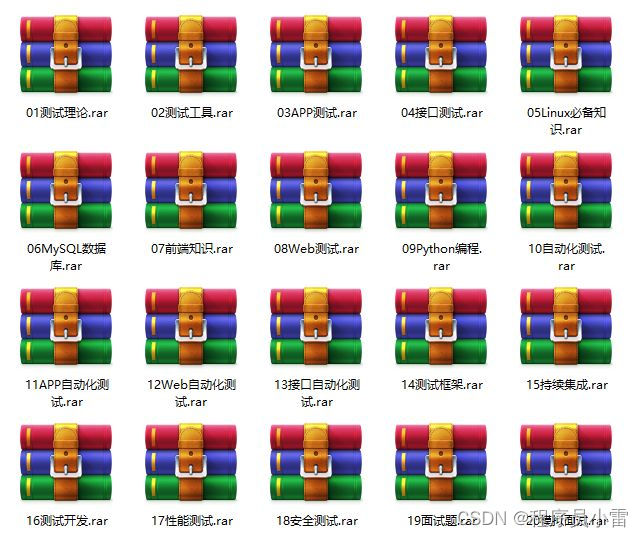
This information should be the most comprehensive and complete preparation warehouse for [software testing] friends. This warehouse has also accompanied tens of thousands of test engineers through the most difficult journey. I hope it can also help you!Yes Friends who need it can click on the small card below to get it

The knowledge points of the article match the official knowledge files, and you can further learn relevant knowledge. Python entry skill treeHomepageOverview 388,297 people are learning the system