
There are IIC interface and SPI interface, as well as 8080, 6080 interface, etc.
arduino SPI interface

Implemented directly using u8g2 library

//U8G2_SSD1306_128X64_NONAME_F_4W_SW_SPI u8g2(U8G2_R0, /* clock=*/ 13, /* data=*/ 11, /* cs=*/ 10, /* dc=*/ 9, /* reset=*/ 8);
asrpro (SPI interface is modified as shown below, IIC interface has official driver)

1. Download the U8g2 library file GitHub – olikraus/u8g2: U8glib library for monochrome displays, version 2 Create a new U8G2 directory under D:\Tianwen Block\asrpro\asr_pro_sdk\ Copy all files in the csrc directory to the U8G2 directory
2. Add the U8G2 source file and header file to d:\Tianwen Block\asrpro\asr_pro_sdk\projects\offline_asr_sample\project_file\source_file.prj
Use source-file:U8G2/xx.c to add all c files under U8G2
include-path:U8G2 //Add header file

3. Sample code:

//Wiring pins MOSI PA5 SCK PA6 DC PA3 CS PA2
#define CS_PIN 2
#define CS_GPIO_PIN gpio_pin_2
#define DC_PIN 3
#define DC_GPIO_PIN gpio_pin_3
#define RST_PIN 1
#define RST_GPIO_PIN gpio_pin_1
// #define SCK_PIN 5
// #define MOSI_PIN 6
#define SCK_PIN 6
#define MOSI_PIN 5
//#define SCK_GPIO_PIN gpio_pin_5
//#define MOSI_GPIO_PIN gpio_pin_6
/* Macro definition------------------------------------------------- -----------------------*/
#define MOSI MOSI_PIN
#define SCK SCK_PIN
#define DC DC_PIN
#define CS CS_PIN
#include "asr.h"
extern "C"{ void * __dso_handle = 0 ;}
#include "setup.h"
#include "myLib/luxiaoban.h"
#include "HardwareSerial.h"
#include "../U8G2/u8g2.h"
void hardware_init();
void emo_class();
void weather_class();
//u8g2_t u8g2;
/my init
void ssd1306_spi_init()
{
pinMode(CS,output);
pinMode(DC,output);
//pinMode(RST_PIN,output);
pinMode(SCK,output);
pinMode(MOSI,output);
}
uint8_t u8x8_avr_gpio_and_delay(u8x8_t *u8x8, uint8_t msg, uint8_t arg_int, void *arg_ptr)
{
// Re-use library for delays
switch(msg)
{
//ms
case U8X8_MSG_DELAY_MILLI:
delay(1);
break;
//10us
case U8X8_MSG_DELAY_10MICRO:
delay10us();
break;
//1ns
case U8X8_MSG_DELAY_NANO:
delay1us();
break;
case U8X8_MSG_DELAY_100NANO:
delay1us();
break;
case U8X8_MSG_GPIO_AND_DELAY_INIT: // called once during init phase of u8g2/u8x8
ssd1306_spi_init();
break; // can be used to setup pins
case U8X8_MSG_GPIO_SPI_CLOCK: // Clock pin: Output level in arg_int
if(arg_int)
digitalWrite(SCK,1);
else
digitalWrite(SCK,0);
break;
case U8X8_MSG_GPIO_SPI_DATA: // MOSI pin: Output level in arg_int
if(arg_int)
digitalWrite(MOSI,1);
else
digitalWrite(MOSI,0);
break;
case U8X8_MSG_GPIO_CS: // CS (chip select) pin: Output level in arg_int
if(arg_int)
digitalWrite(CS,1);
else
digitalWrite(CS,0);
break;
case U8X8_MSG_GPIO_DC: // DC (data/cmd, A0, register select) pin: Output level in arg_int
if(arg_int)
digitalWrite(DC,1);
else
digitalWrite(DC,0);
break;
case U8X8_MSG_GPIO_RESET: // Reset pin: Output level in arg_int
default:
break;
}
return 1;
}
void u8g2Init(u8g2_t *u8g2)
{
u8g2_Setup_ssd1306_128x64_noname_f(u8g2, U8G2_R0, u8x8_byte_4wire_sw_spi, u8x8_avr_gpio_and_delay);
u8g2_InitDisplay(u8g2);
u8g2_SetPowerSave(u8g2, 0);
u8g2_ClearBuffer(u8g2);
}
class u8g2_class
{
public:
u8g2_t u8g2;
void u8g2_init()
{
u8g2_Setup_ssd1306_128x64_noname_f( & amp;u8g2, U8G2_R0, u8x8_byte_4wire_sw_spi, u8x8_avr_gpio_and_delay);
u8g2_InitDisplay( & amp;u8g2);
u8g2_SetPowerSave( & amp;u8g2, 0);
u8g2_ClearBuffer( & amp;u8g2);
}
void sendBuffer(void) { u8g2_SendBuffer( & amp;u8g2); }
void clearBuffer(void) { u8g2_ClearBuffer( & amp;u8g2); }
u8g2_uint_t drawGlyph(u8g2_uint_t x, u8g2_uint_t y, uint16_t encoding) { return u8g2_DrawGlyph( & amp;u8g2, x, y, encoding); }
u8g2_uint_t drawGlyphX2(u8g2_uint_t x, u8g2_uint_t y, uint16_t encoding) { return u8g2_DrawGlyphX2( & amp;u8g2, x, y, encoding); }
void setColorIndex(uint8_t color_index) { u8g2_SetDrawColor( & amp;u8g2, color_index); }
void setFont(const uint8_t *font) {u8g2_SetFont( & amp;u8g2, font); }
void setFontMode(uint8_t is_transparent) {u8g2_SetFontMode( & amp;u8g2, is_transparent); }
void setBitmapMode(uint8_t is_transparent)
{ u8g2_SetBitmapMode( & amp;u8g2, is_transparent); }
void drawBitmap(u8g2_uint_t x, u8g2_uint_t y, u8g2_uint_t cnt, u8g2_uint_t h, const uint8_t *bitmap)
{ u8g2_DrawBitmap( & amp;u8g2, x, y, cnt, h, bitmap); }
void drawXBM(u8g2_uint_t x, u8g2_uint_t y, u8g2_uint_t w, u8g2_uint_t h, const uint8_t *bitmap)
{ u8g2_DrawXBM( & amp;u8g2, x, y, w, h, bitmap); }
void drawXBMP(u8g2_uint_t x, u8g2_uint_t y, u8g2_uint_t w, u8g2_uint_t h, const uint8_t *bitmap)
{ u8g2_DrawXBMP( & amp;u8g2, x, y, w, h, bitmap); }
};
stm32arduino
The stm32f103xx series uses u8g2 display directly under arduino, without setting pins and clocks

Added: U8X8_SSD1306_128X64_NONAME_4W_SW_SPI u8x8(/* clock=*/ PA5, /* data=*/ PA7, /* cs=*/ PA4, /* dc=*/ PA6, /* reset=*/ PA3);
ESP32
Not tested, should be the same
Raspberry Pi

Use the luma.oled library or adafruit_ssd1306(python) adafruit_circuitpython_ssd1306
u8g2 is not well supported in Raspberry Pi and is not recommended (no solution is available for now)
https://github.com/rm-hull/luma.oled oled driver
https://github.com/rm-hull/luma.examples Examples
Detailed introduction is in README.rst in the file directory.
Execute the following command to install
1.$ sudo usermod -a -G i2c,spi,gpio pi //[It seems useless]
2.$ sudo apt install python3-dev python3-pip python3-numpy libfreetype6-dev libjpeg-dev build-essential //[Install dependency packages, it seems to be already available in Raspberry Pi]
3.$ sudo apt install libsdl2-dev libsdl2-image-dev libsdl2-mixer-dev libsdl2-ttf-dev libportmidi-dev //[Install dependency packages, which seem to be already available on the Raspberry Pi]
4.Log out and in again and clone this repository:: //[Exit, re-enter]
5.$ git clone https://github.com/rm-hull/luma.examples.git //[Download the code package in Raspberry]
6.$ cd luma.examples
7.$ sudo -H pip install -e . //[After the above steps are completed, execute some programs (it seems to be OK to skip the above steps and execute this directly. There will be a download error. Execute multiple times (note the point after -e. )]
How to run: Enter the luma.examples directory and select the following to execute.
Using SPI interface
python3 animated_gif.py –interface spi or -i spi
Using I2C interface
python3 animated_gif.py –interface i2c or -i i2c
Use pygame to display on the desktop
python3 tv_snow.py -d pygame
List:
python3 3d_box.py -d pygame
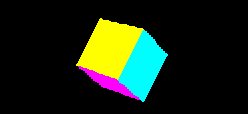
luckfox
There is an official driver, use the oled display to modify it
